
VA Playbook: How To Delegate Inbox Management
As an executive or entrepreneur, your inbox is one of the major front doors to your life. It’s probably how most of your business-related circle communicates with you, and where you receive a variety of updates ranging from subscription receipts to fresh leads. A busy inbox can take an enormous amount of time from your work, which is why this part of your daily admin workflow is among the first things you need to hand over to your new remote executive assistant. Now, before you delegate inbox management, it’s important to establish clear guidelines for personal and professional emails right from the start to understand how to best transfer this part of your workload. That’s why we created this article to help you navigate how to best delegate inbox management. Keep reading to learn more!
What’s The Goal of Inbox Delegation?
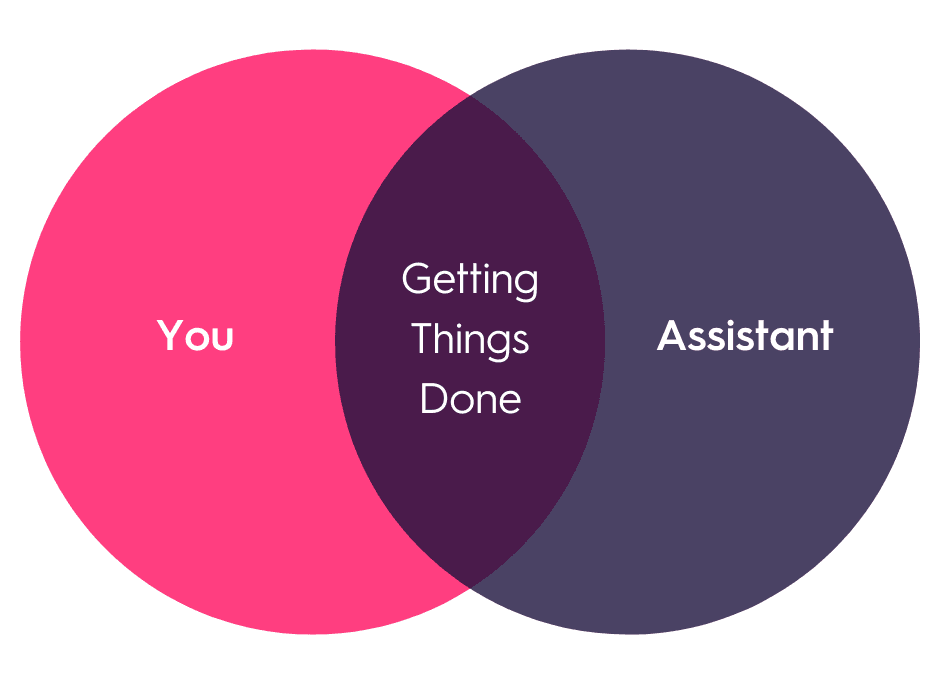
The objective behind understanding how to delegate inbox management to your EA is quite simple: for you to focus on higher-level tasks and free up time from your already busy day. The goal is to develop a system that will save you from having to go through or look for any emails. You’ll get to be more hands-off with your inbox, send replies faster, avoid context switching and, if necessary, still know exactly where to find key items.
First, Show Your EA Your Inbox Management Delegation Preferences
The best way to optimize the inbox delegation process between you and your EA is to share clear preferences with them. Why? This is the only way your virtual assistant will truly understand what you want your email replies to look like, how your inbox should be organized, who your priority contacts are, and the level of involvement you still want to have in this process. At A Team Overseas, we’re quite familiar with this struggle and have prepared an Inbox Preferences Sheet for you to best communicate to your EA how you would like them to handle your inbox. Give it a look later and tell us what you think! For now, let’s see how you can best show your email management preferences.
1. Help your EA assess the inbox's current status:
Guide your EA through the way your inbox is currently being handled and any current organization systems you might have in place. Let them look around as well to figure out for themselves if there’s any patterns or potential workflows that could be put in place - it’s key to always give them a chance to be proactive.
2. Guide them towards classifying your emails:
Your inbox would be best organized into the following categories:
- Personal
- Subscriptions
- Newsletters
- Billing statements
- Transaction receipts
- Direct messages from family and friends
- Professional
- Direct emails from the team/colleagues
- Company-wide emails
- App notifications from team project management software and the like
- Calendar invites/updates
3. Prepare suggestions for potential folders:
You probably want to organize your inbox with key folders that are easy for both you and you EA to gravitate towards. Here are a few ones we suggest you consider:
- Urgent ‣ needs review & action within the day
- Action ‣ needs action but not urgent
- FYI ‣ no action but important to read
- EA to Action ‣ needs action, but EA can handle it
Please take note that folders are different from labels. With labels, you do an in-depth email categorization. You will also need to discuss the different labels you will use with your EA.
4. Go through the following with your EA:
- Inbox triage
- Inbox labeling
- Drafting emails
How To Delegate Inbox Triage
We know our clients have extremely busy lives, and email is often their major mode of communication. However, an email inbox can be both beneficial and detrimental. While it allows you to stay in touch from anywhere in the world, an overloaded inbox can create stress for many clients. A chaotic inbox can be a major obstacle to focus and progress.
Triaging is a strategy that can help your EA give you the best support and a term to indicate levels of urgency for treating patients. A similar approach can be used to handle the client’s email inbox. As inbox gatekeepers, we “treat” and guard their inbox since this can easily overflow even after just a day of ignoring it.
For every email that comes into your client’s inbox, you need to take action. This could be archiving, deleting, filing, or categorizing them. You also have to implement filters in place to remove unnecessary messages. This will help your EA streamline your inbox and get rid of the clutter.
1. Identify at least 3 top priorities for the inbox:
As soon as you start discussing inbox management with your remote executive assistant, try to think of which tasks you want to prioritize. This will allow you to indicate to your EA what you want them to manage first. Here’s an example:
- Sort and label the emails before the start of the day
- Get to inbox zero every day
- Respond to VIP emails immediately
2. Differentiate the emails that are essential and non-essential.
It’s best to have your EA understand which emails you want in your inbox and which ones should either be low-priority or deleted from the get-go. This categorization can look like this:
- Essential: Personal and professional emails
- Non-essential: Newsletters (should be unsubscribed and deleted right away)
3. Inbox labeling:
As we mentioned, you should establish the folders/labels that will be used to organize the essential emails. Creating labels will depend on the type of emails your client usually gets (i.e. Travel Information, Orders, Meetings, etc). These should get right to the point and allow for quicker inbox management. Check our recommended Inbox Labeling steps for more on this subject.
4. Check if there are emails that can be relegated to existing tools/systems:
This step will allow your EA to understand what to do with each email, especially the ones that require follow-up actions instead of written responses. For example:
- Task notifications ‣ Asana or ClickUp
- Events ‣ Calendar
- Articles from specific publications ‣ Pocket
5. Classify priority contacts
With the help of your EA, take a look at your contacts and assign each one the following:
- Order of importance
- VIP name
- Contact category
- Action (i.e. message in WhatsApp and copy-paste message)
- Priority tag/label
6. Establish inbox sweep guidelines:
Your EA should have a clear idea of what they’re expected to do when sweeping your inbox. A great way to do this is to establish start and end-of-day routines. Here's an example:
- Start of day: Check emails received the night before
- End of day: Provide an Inbox summary with relevant highlights
7. Set up guidelines for pre-drafting.
Determine which emails from different groups of contacts are going to be pre-drafted by you or the EA, and add necessary actions for each group.
8. Develop a style guide for both personal and professional emails.
This includes the tone, introductory phrases, sign-off, and signature to be used. It will allow your EA to mimic your drafts better and be able to respond fully on their own with time.
How To Delegate Writing Email Responses
The end goal of knowing how to best delegate inbox management is to have your EA completely own your email through inbox sweeps and responses that sound like you created an extension of yourself. Getting your assistant to start pre-drafting responses (or better yet, writing and sending them) will be a total game changer. It won’t take overnight for them to fully mimic your tone and individual voice, but once done right and consistently, this will take a huge chunk of work from your plate. Now, how do you help them start?
1. Have them study your Sent folder:
Take note of how your EA responds to different connections such as co-workers, clients, colleagues, friends, and family.
2. Set a meeting where you will discuss your preferences:
Having clear inbox guidelines and management guidelines will be key. Here are a few questions your EA might ask you:
- How would you describe your tone and voice for a certain group of connections?
- Any branding you want to convey to a group of connections?
- Introductory phrases, sign-offs, and signatures used for each group of connections?
- How short/long should your emails be?
- Any contacts or emails I should avoid?
- Do you want them to know that I’m writing this on your behalf? Or should it come from you?
3. Talk about the strategy & the process too:
Will you EA write the draft, and make it unread so that the client sees it? Or will they label pre-drafts as “Review?” This is the kind of question you and your EA should answer together from the get-go. Here are a few recommendations:
a.You offer reviews and edits.
- Your EA will pre-draft the message, label it as “Review,” and then you will check it, make edits, and send it.
- You can develop a system where your EA takes note of their pre-drafted responses, then writes down your polished response (from the Sent folder), and compare the two.
b. You can give templates or voice dictations on how he responds to different emails. You can then write the pre-drafts.
c. You can also CC or BCC your EA on the messages so they’re aware of which emails have been sent and which ones they need to prompt you for action.
Once your EA understands how you usually respond to emails and they’ve already built a solid email reply for every connection, you can skip the approval process and eventually send the responses on their behalf. Our main goal here is to make it as easy and simple as possible for you to review and respond to drafted emails.
4. Expanding into Inbox-related delegation:
The goal will be for your eA to pick up any tasks that they can do for you before you get a chance to delegate them. Your EA will have to be proactive and attentive enough to be able to capture them. Examples of tasks they can capture include:
- Adding events to your calendar
- Adding contracts to the CRM
- Purchasing online
- Preparing docs and filling out important forms for the client
Our Favorite Inbox Management Delegation Tips
Allowing another person to go through your inbox and even write on your behalf often feels like a huge jump in trust. Here are 6 workflows that can help lower this common mental block.
1. Parallel Email Drafting.
Let your assistants draft the emails, but don’t let them send them yet. Plan to still send your own response and let them see both your version and theirs. Over time, these two versions will become more similar and you’ll feel confident fully delegating inbox management to them.
2. Draft Limited Types of Replies Only.
We often get emails that just need some confirmation from contractors, repeated questions from customers, etc. As you go through the preferences template and start digging into the details of your inbox, keep note of the more repeatable responses. These will be the easiest to let go first and will help you establish greater trust in your EA.
3. Async Shadowing.
A great way to start delegating inbox management is to record a long Loom video of yourself triaging + labeling your email and talking out loud. Do this over 2-3 email sessions that you handle and send these to your EA. Then, have them record themselves doing the same task and also thinking out loud. This will help put a spotlight on any misalignments and give you a chance to coach them through. You can do the same process for email drafting or any other delegated task.
4. Create Your Own Response Templates.
Creating your templates will help guide your EA towards crafting better responses more quickly as well as ease you into transitioning to having your assistant start writing her own replies from scratch. Try out as many templates as you’d like, depending on your unique voice and the type of emails you prioritize.
5. Set Up Regular Inbox Review Sessions.
If you’re unsure whether or not your EA is sweeping your inbox as it should, set up live inbox review sessions to go through all of your emails together. This will finetune their process and give you a chance to correct any mistakes they might be making.
6. Specify Your Email Drafting Guidelines.
Response templates are great, but you might have too much work on your plate already to create them for your EA. A good alternative that will still make things clearer for your EA can be a list of email drafting guidelines. Just write down everything you think will guide them when creating pre-drafted responses for you. Be sure to include must-dos, mistakes to avoid, response hours, and details about your usual tone and voice.
Ready To Delegate Inbox Management To A Proactive VA?
If you’re ready to find the right EA to delegate inbox management to, we can help you do so! At A Team Overseas, we specialize in recruiting the best remote executive assistants in the market and providing both the EA and our clients with full support during the entire length of the engagement. We can help you find your dream assistant and guide you on how to start delegating right away. Feel free to get in touch today to schedule a free discovery call!